Visual eloquency with Wordle word clouds
For the inventive science communicator, word clouds can be used to create curiousity and enhance creativity. In this tutorial, I will introduce you to Wordle—a simple, fun and versatile web tool.
A word cloud is a visual representation of how frequent certain words appear in a source text; the bigger the word, the more common it is. You often see them used as simple eye candy, but they can actually be used in many creative ways.
Attention-grabbing
By presenting a word cloud of keywords at the start of your presentation, you can point out certain terms and explain why they are essential and in what relationship they are to the main topic. You can also present a word cloud where the topic itself is omitted and challenge the audience to guess what it is all about.
Brain storming
If you turn your background text material into a word cloud, you may see patterns which evade you when you read it a normal way. By changing fonts, colors and layout, you can modify the visual impression.
Topic and text analysis
Let’s say that you are presenting a paper to your fellow colleagues at the journal club. Enter the URL of a Pubmed search and you will get a cloud with most mentioned words on the topic. This is a good overall representation of what the recent research has covered on the topic and a great way to show to your colleagues why you have chosen a certain paper. You can also run your own texts through the word cloud tool and study how frequently you use certain expressions.
Create your first Wordle word cloud
1) After you go on to http://wordle.net/create, choose the “create” option:
2) You can then either (a) paste the text from which you want keywords to show in a cloud, or (b) enter the URL that contains the source text.
3) For this tutorial, we decided to use the text from the http://stemcells.nih.gov/info/basics/Pages/Default.aspx and pasted lots of general information about stem cells, their unique properties and embryonic & adult stem cells.
4) And once you click “go” or “submit” …
5) First thing you may notice in your cloud is a lot of common words, such as “and”, “the”, “edit” (if you used text from Wikipedia – always check references before using text from Wikipedia – we can’t emphasize this enough!) and similar. You don’t want these to appear in your cloud, and Wordle has provided you with the option of removing these. If you click on the Language menu, you have the option to remove common words in multiple languages:
6) If there is a word that is very frequent in the text, but is irrelevant to what you are about to present, do the right—click with your mouse and remove it (like we did with “adult”):
7) After you have done basic text manipulation, you can use “Layouts” to try different types of clouds, such as “mostly horizontal”, “vertical”, “half-half”, “any which way”:
You can also adjust “Fonts” and “Colors”,
And get something that fits better the design of your presentation:
Lastly, Wordle has provided us with an “Advanced” option.
You can paste words or phrases and give them values, and according to the value you give them, they will appear bigger/smaller in the cloud. In this example, we expect “Zombies?” to be the biggest word and “donuts” the smallest.
And that is what happened:
- Build a social media strategy wisely - July 22, 2014
- Visual eloquency with Wordle word clouds - July 2, 2014
- The power of social media - July 15, 2013

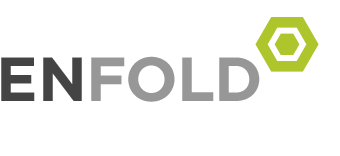

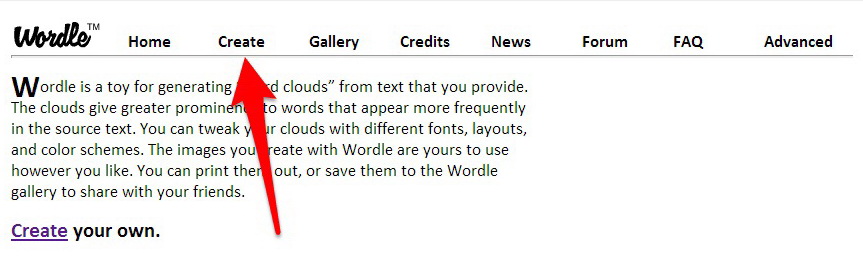

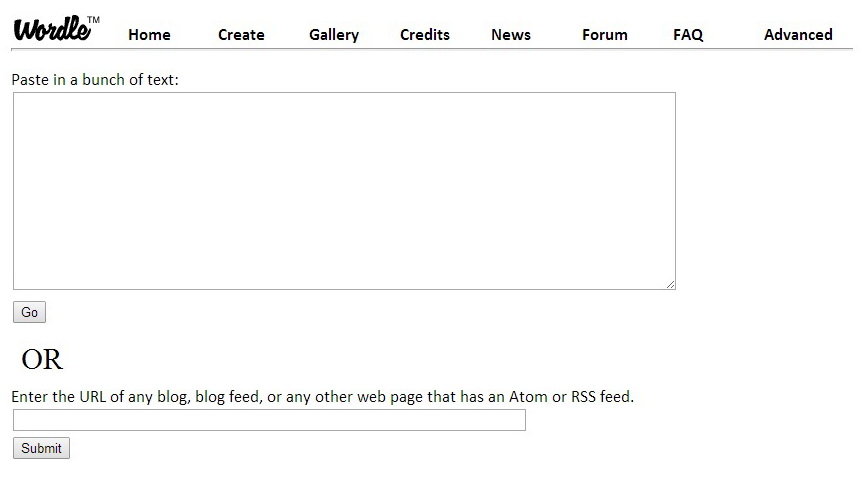
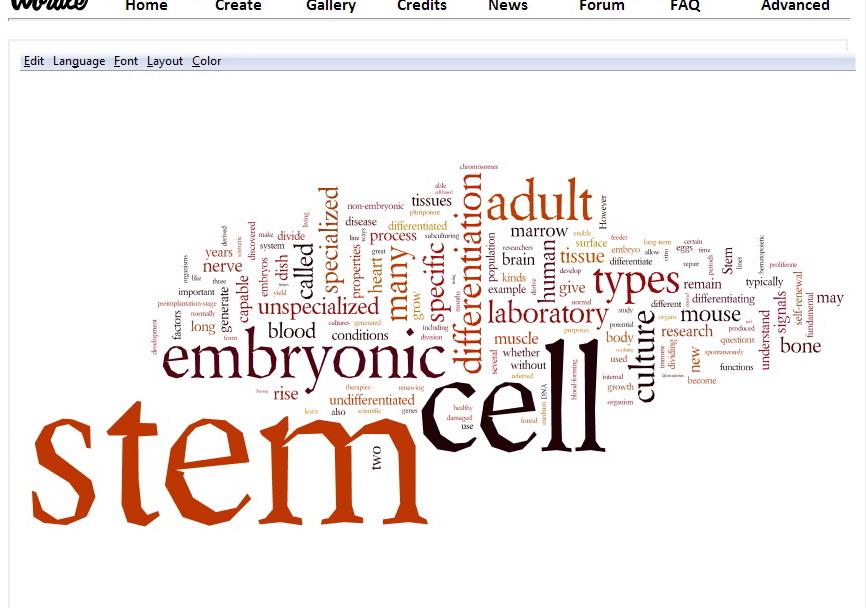
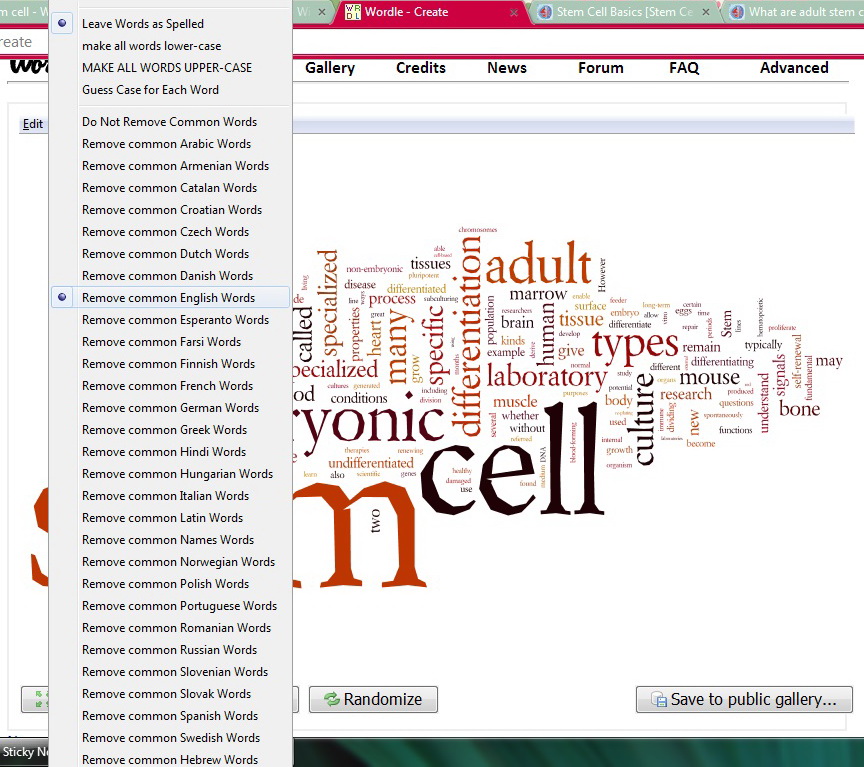
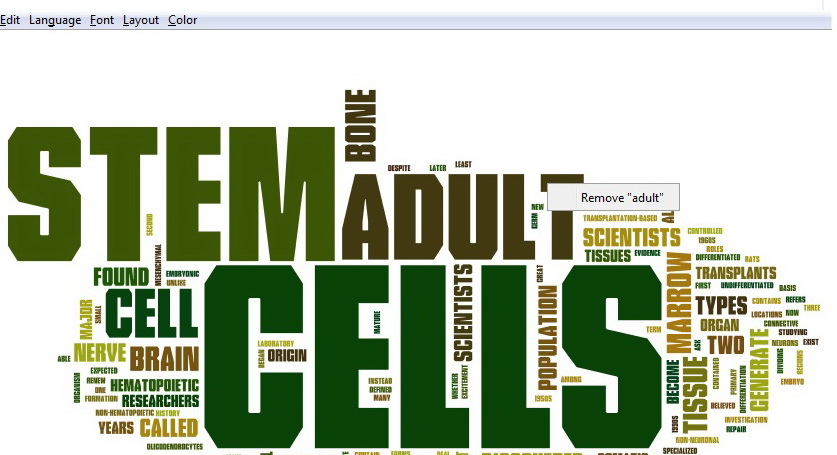
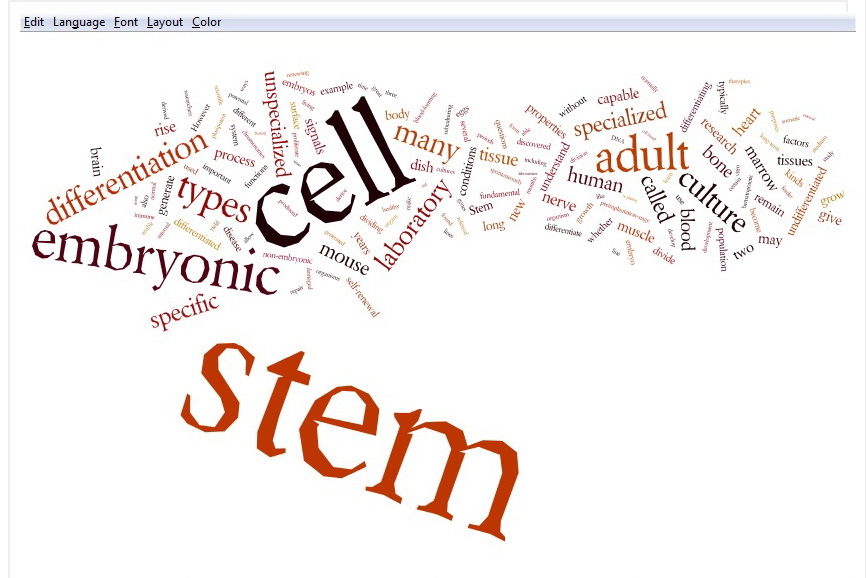
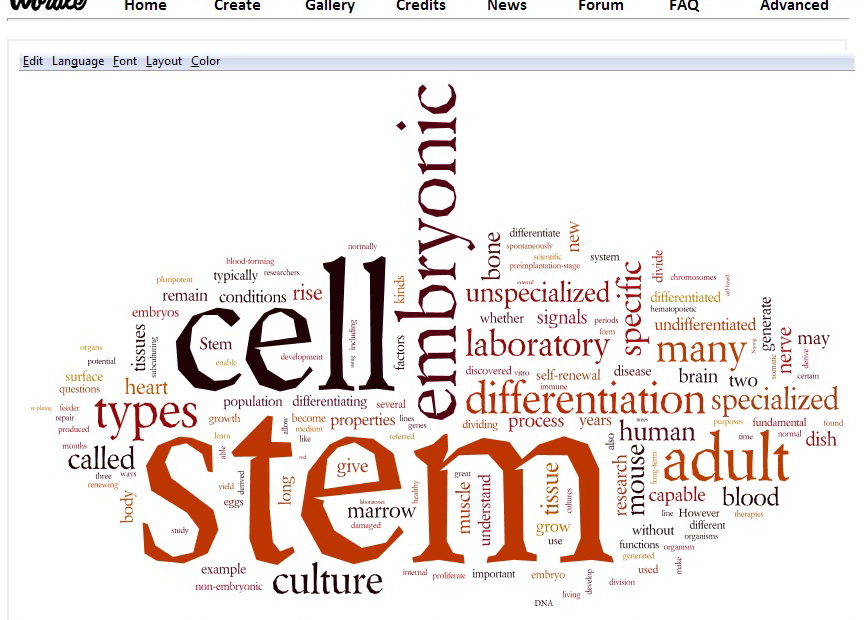
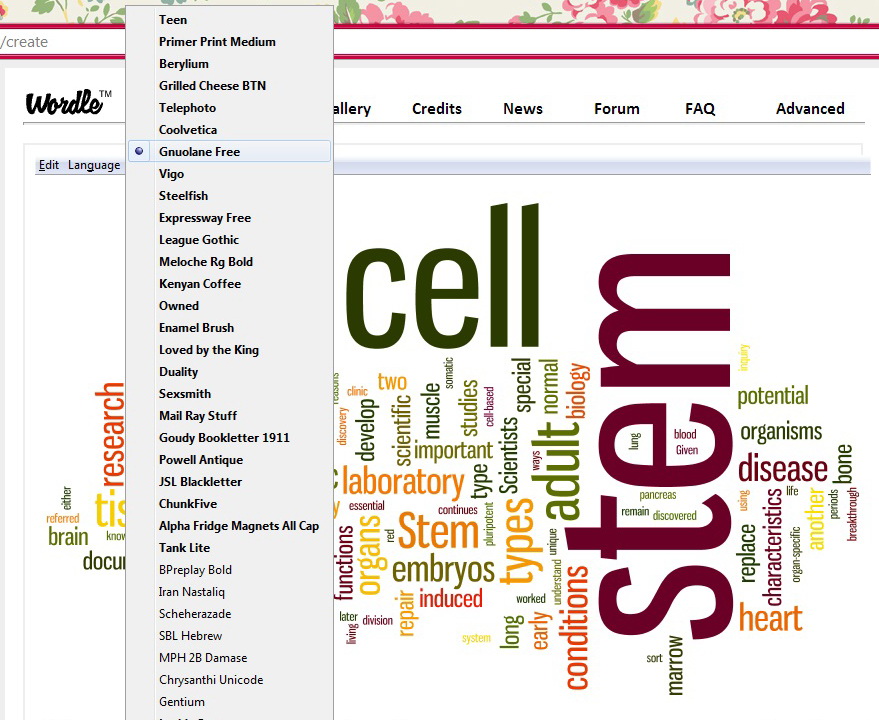
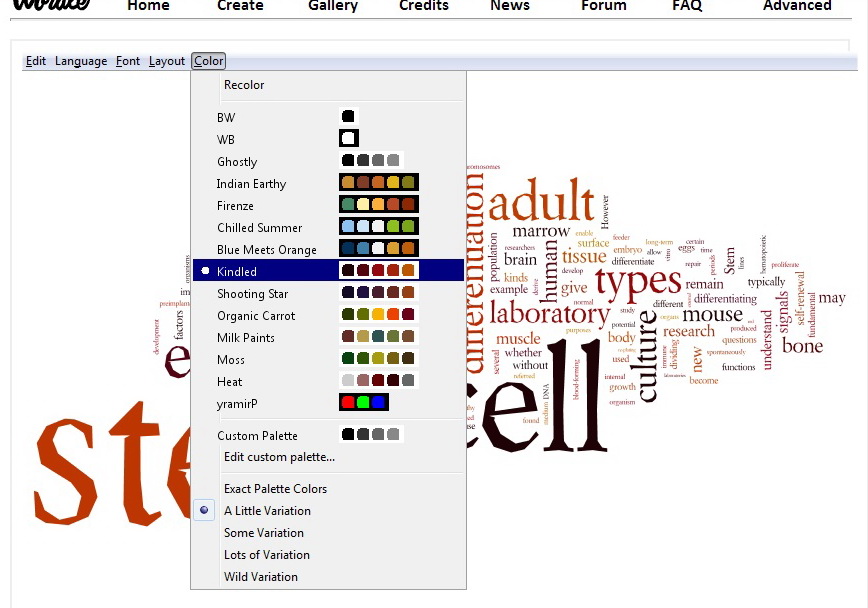
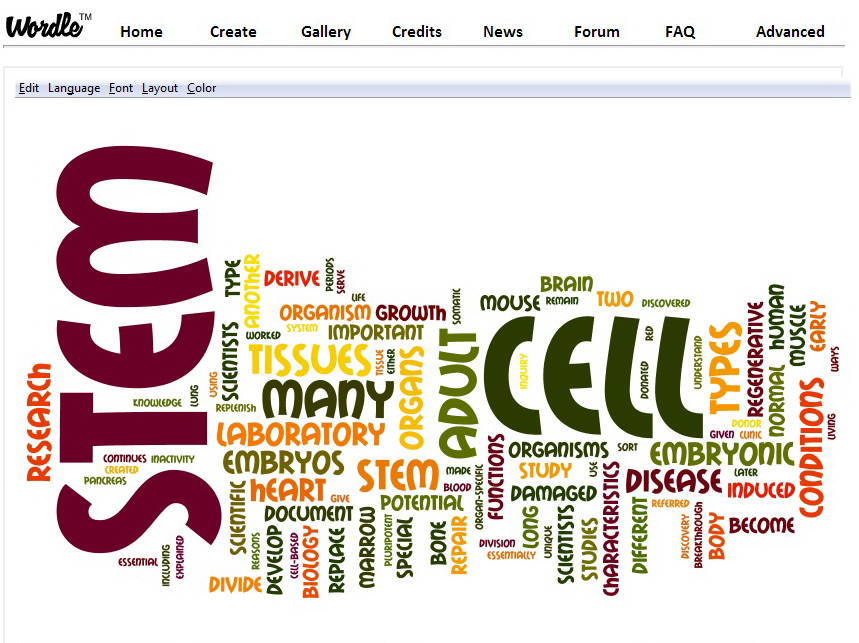
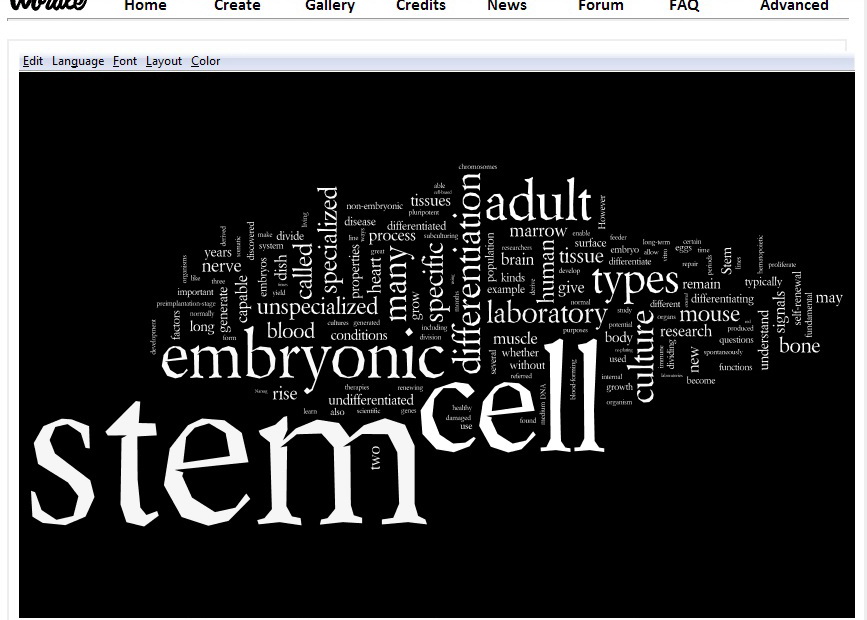
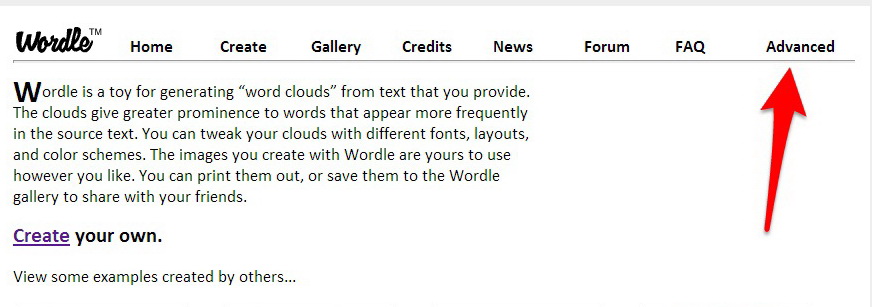
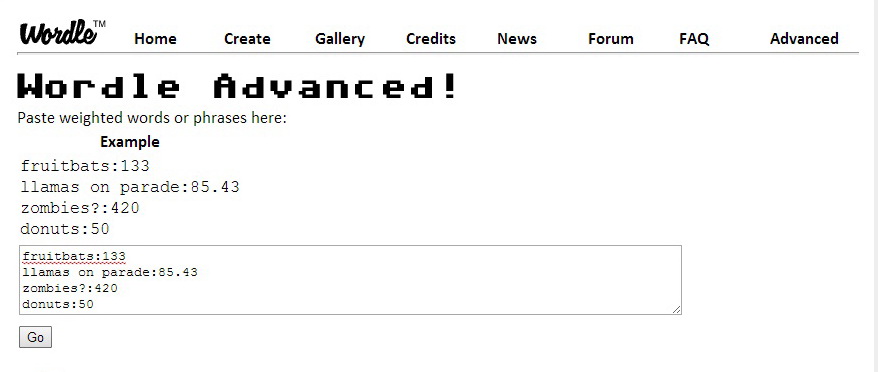
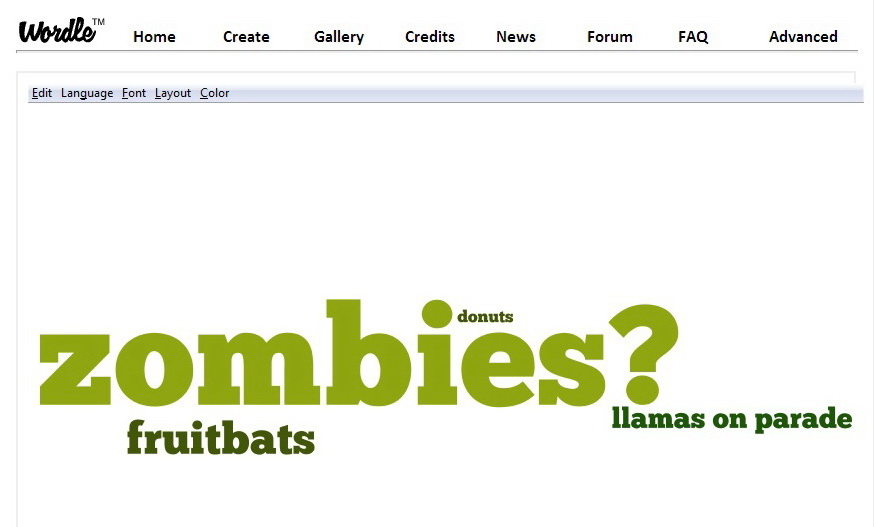

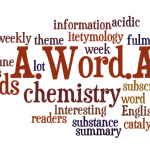
This is really cool. I’ve seen this been used on several occasions before but haven’t taken the time to track down how to do it. Thought it would be a bit more complicated but when I tried it intermittently while reading this post I found it really easy!
I tried it roughly on the background section of my bachelor thesis to see which topics I mentioned most times (http://www.wordle.net/show/wrdl/7996565/Bachelor_thesis). I will definitely try to incorporate this in the future when speaking in public about what the media landscape looks like in the topic of interest. Great post! Thanks
/PS